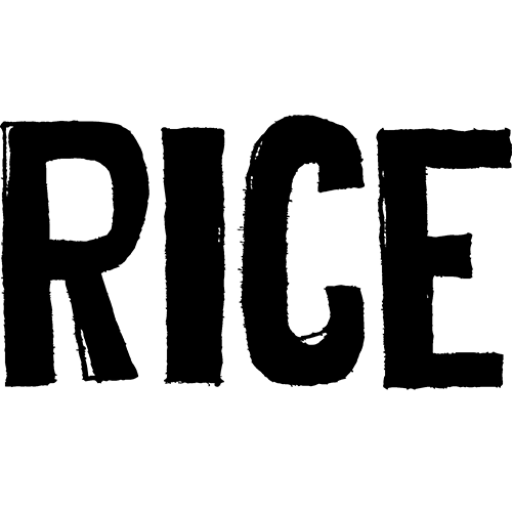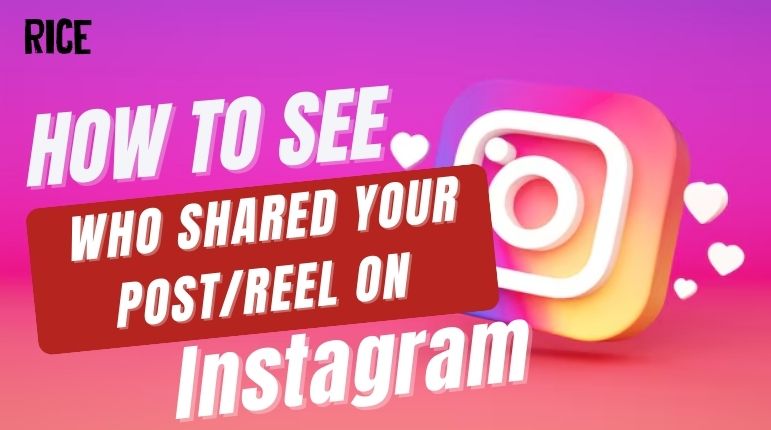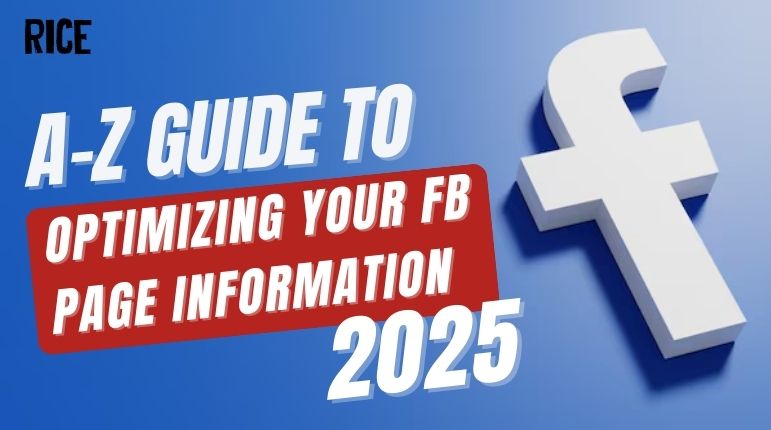Wondering how to properly tag someone on Instagram? This guide provides a complete overview for 2025. We’ll walk you through all the essentials, from tagging friends in Reels, posts, and Stories, to mentioning them in comments. Plus, we’ll even show you the crucial trick for how to add a tag after you’ve already posted. Let’s get started.
Table of Contents
ToggleHow to Tag Someone on Instagram Reels
Tagging is an essential part of the Reels experience, perfect for collaborations, featuring friends, or giving a shoutout. You can tag people directly in the Reel before you post.
- Create Your Reel: Open the Instagram app and swipe right or tap the
+icon at the bottom of the screen and select “Reel.” Record your video clips or upload them from your gallery. Add your audio, effects, and text as desired. - Proceed to the Share Screen: Once you’ve finished editing your Reel, tap “Next” to move to the final share screen. This is where you’ll write your caption and adjust your settings.
- Select “Tag People”: On the share screen, just below the caption field, you’ll see an option labeled “Tag people.” Tap on it.
- Tag the Accounts: You have two options here:
- Tag: Tap the
+ Tagbutton. You can then tap anywhere on the video preview to bring up a search bar. Start typing the username of the person you want to tag and select their profile from the list that appears. You can tag multiple people (up to 20) by repeating this process. - Invite Collaborator: If you’ve created the Reel in partnership with another user, you can tap “Invite Collaborator.” When you invite a collaborator, the Reel will appear on their profile grid as well as yours, sharing the view count and engagement. You can only have one collaborator per Reel.
- Tag: Tap the
- Confirm and Share: After you’ve tagged all the relevant accounts and/or invited a collaborator, tap “Done.” You’ll be taken back to the share screen, where you can see the number of people tagged. Finish writing your caption, add a location if you wish, and tap “Share” to post your Reel.

Tip: When you invite a collaborator, they must accept the invitation before the Reel appears on their profile. They will receive a notification and can accept or decline the request.
How to Tag Someone on an Instagram Post
Tagging on a standard feed post (a single image or a carousel) is one of the most common ways to connect with others.
- Start a New Post: Tap the
+icon at the bottom of your screen and select “Post.” Choose the photo or video(s) you want to upload from your library. Tap “Next.” - Edit Your Media: Apply any filters or make edits to your images or videos. Tap “Next” when you’re ready.
- Access the Tagging Feature: On the final screen where you write your caption, you will see the “Tag people” option. Tap it.
- Tag Users in the Photo: Tap anywhere on the photo. A search bar will appear. Type the username of the person you want to tag and select their name from the list. The tag will appear on the photo, and you can drag it to position it correctly. You can tag up to 20 people in a single post. For carousel posts, you can swipe through and tag people in each individual photo.
- Finish and Share: Once you’re done tagging, tap “Done.” Complete your caption and other details, then tap “Share” to publish your post. The tagged users will receive a notification and the post will appear in the “Tagged Photos” section of their profile (unless they have disabled this feature).

Note: If you are tagging a business or creator account, you may see an option to add their profile category (e.g., “Artist,” “Photographer”) below their name for added context.
How to Tag Someone in an Instagram Comment
Tagging someone in a comment is the perfect way to draw their attention to a post from another account or to include them in a public conversation.
- Find the Post: Navigate to the post where you want to leave a comment.
- Open the Comments: Tap the speech bubble icon below the post to open the comment section.
- Type the “@” Symbol: In the “Add a comment…” field, type the
@symbol. - Start Typing the Username: Immediately after the
@symbol (with no space), begin typing the username of the person you wish to tag. As you type, Instagram will suggest a list of matching users. - Select the User: Tap on the correct user from the suggestion list. Their username will appear in your comment as a blue, clickable link.
- Post Your Comment: You can add text before or after the tag. Once you’re finished, tap “Post.” The tagged user will receive a notification that they have been mentioned in a comment.

Tip: You can tag multiple people in a single comment. Simply repeat the @username process for each person you want to mention.
How to Tag Someone on Instagram After Posting
Did you forget to tag a friend? Don’t worry, Instagram allows you to add tags to posts and even stories after they’ve gone live.
For Feed Posts
You can easily edit a post to add or remove tags.
- Go to Your Post: Find the post on your profile that you want to edit.
- Open the Edit Menu: Tap the three dots (
...) in the top-right corner of your post. - Select “Edit”: From the menu that appears, tap “Edit.”

- Tag People: On an image post, you’ll see a small icon of a person in the bottom-left corner labeled “Tag People.” Tap it. Now you can tap on the photo to add tags just as you would when creating a new post. For video posts, the “Tag People” option will be clearly visible.
- Save Your Changes: After adding your tags, tap “Done” to save the changes.

For Instagram Stories:
While you can’t edit a Story’s content directly after posting, Instagram has a clever “Add Mentions” feature. This won’t make the tag visible on the Story itself, but it will send a notification to the person you tag, allowing them to view and re-share it.
- Open Your Active Story: Tap your profile picture to view your current Story.
- Access the “More” Menu: While viewing the Story, tap the three dots (
...) labeled “More” in the bottom-right corner. - Select “Add Mentions”: From the pop-up menu, choose “Add Mentions.”
- Tag the User(s): A screen will appear allowing you to select accounts to mention. Search for and select the user(s) you forgot to tag.
- Confirm the Mention: Tap “Add” to confirm. The user will receive a notification in their DMs that you mentioned them in your story, along with a link to view it.

How to Tag Someone on an Instagram Story
Tagging directly within your Story is the best way to make your mention visible to everyone who views it. There are two primary ways to tag someone in a Story: using the “Mention” sticker or the Text tool.
Using the “@Mention” Sticker:
- Create Your Story: Open the Story creator by swiping right from your feed or tapping the
+icon and selecting “Story.” Take a photo, record a video, or choose one from your gallery. - Open the Sticker Tray: Tap the sticker icon (the smiling square face) at the top of the screen.
- Select the “@Mention” Sticker: Find and tap the sticker that says
@MENTION. - Search for the User: Start typing the username of the person you want to tag. A list of suggestions will appear. Select the correct account.
- Customize and Place the Sticker: You can tap the sticker to change its color style. Pinch to resize it and drag it anywhere on your screen.

Using the Text Tool:
- Create Your Story: As before, start by creating the visual part of your Story.
- Open the Text Tool: Tap the “Aa” icon at the top of the screen.
- Type the “@” Symbol: Just like in a comment, type
@followed immediately by the username. - Select the User: As you type, a list of users will appear above your keyboard. Tap the one you want to tag.
- Customize Your Text: You can change the font, color, and background of the text tag using the tools at the top and side of the screen. Position it where you like.
- Share Your Story: Once you’re happy with your tags, tap “Your Story” or “Close Friends” to share it. Anyone tagged will receive a DM notification and an option to add your Story to their own.

See Mores:
- 10 Best Apps to Schedule Instagram Posts for Free in 2025
- The Art of Storytelling: 5 Common Mistakes And How to Fix Them
- Google Case Study: How Google Ads Boosted Southeast Asian Businesses
Thank you for reading our complete guide on how to tag on Instagram! We hope these steps help you connect better with friends and followers. Be sure to follow us for more useful tips and tricks to master your social media.